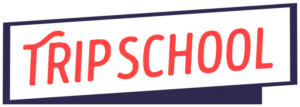[fusion_builder_container hundred_percent=”no” hundred_percent_height=”no” hundred_percent_height_scroll=”no” hundred_percent_height_center_content=”yes” equal_height_columns=”no” menu_anchor=”” hide_on_mobile=”small-visibility,medium-visibility,large-visibility” status=”published” publish_date=”” class=”” id=”” link_color=”” link_hover_color=”” border_color=”” border_style=”solid” margin_top=”” margin_bottom=”” padding_top=”” padding_right=”” padding_bottom=”” padding_left=”” gradient_start_color=”” gradient_end_color=”” gradient_start_position=”0″ gradient_end_position=”100″ gradient_type=”linear” radial_direction=”center center” linear_angle=”180″ background_color=”” background_image=”” background_position=”center center” background_repeat=”no-repeat” fade=”no” background_parallax=”none” enable_mobile=”no” parallax_speed=”0.3″ background_blend_mode=”none” video_mp4=”” video_webm=”” video_ogv=”” video_url=”” video_aspect_ratio=”16:9″ video_loop=”yes” video_mute=”yes” video_preview_image=”” filter_hue=”0″ filter_saturation=”100″ filter_brightness=”100″ filter_contrast=”100″ filter_invert=”0″ filter_sepia=”0″ filter_opacity=”100″ filter_blur=”0″ filter_hue_hover=”0″ filter_saturation_hover=”100″ filter_brightness_hover=”100″ filter_contrast_hover=”100″ filter_invert_hover=”0″ filter_sepia_hover=”0″ filter_opacity_hover=”100″ filter_blur_hover=”0″ type=”flex”][fusion_builder_row][fusion_builder_column type=”1_1″ layout=”1_1″ spacing=”” center_content=”no” link=”” target=”_self” min_height=”” hide_on_mobile=”small-visibility,medium-visibility,large-visibility” class=”” id=”” hover_type=”none” border_color=”” border_style=”solid” border_position=”all” border_radius=”” box_shadow=”no” dimension_box_shadow=”” box_shadow_blur=”0″ box_shadow_spread=”0″ box_shadow_color=”” box_shadow_style=”” padding_top=”” padding_right=”” padding_bottom=”” padding_left=”” margin_top=”” margin_bottom=”” background_type=”single” gradient_start_color=”” gradient_end_color=”” gradient_start_position=”0″ gradient_end_position=”100″ gradient_type=”linear” radial_direction=”center center” linear_angle=”180″ background_color=”” background_image=”” background_image_id=”” background_position=”left top” background_repeat=”no-repeat” background_blend_mode=”none” animation_type=”” animation_direction=”left” animation_speed=”0.3″ animation_offset=”” filter_type=”regular” filter_hue=”0″ filter_saturation=”100″ filter_brightness=”100″ filter_contrast=”100″ filter_invert=”0″ filter_sepia=”0″ filter_opacity=”100″ filter_blur=”0″ filter_hue_hover=”0″ filter_saturation_hover=”100″ filter_brightness_hover=”100″ filter_contrast_hover=”100″ filter_invert_hover=”0″ filter_sepia_hover=”0″ filter_opacity_hover=”100″ filter_blur_hover=”0″ last=”true” border_sizes_top=”0″ border_sizes_bottom=”0″ border_sizes_left=”0″ border_sizes_right=”0″ first=”true”][fusion_text columns=”” column_min_width=”” column_spacing=”” rule_style=”default” rule_size=”” rule_color=”” hide_on_mobile=”small-visibility,medium-visibility,large-visibility” class=”” id=”” animation_type=”” animation_direction=”left” animation_speed=”0.3″ animation_offset=””]
This is Part 2 of a series of articles on Virtual Tours. In our first article we asked why developing virtual tours might be a good use of your time right now. In this article we’ll look at how to create them! Consider this a beginner’s guide: there’s a lot to learn if you’re new to technology.
First step: get inspired!
Before you start down this road, you should decide if it’s the right use of your time. Read our previous article on that subject. Once you’ve decided it’s a good idea, then the sky’s the limit for the kind of online experience you want to create. Below we’ve listed the two best places to get inspired:
- Our Directory of Virtual Tours has 100+ varieties of online experiences. Explore what other guides are doing, as well as tour operators and large Online Travel Agencies (OTAs).
- Melissa and Marcey of First Crush Tour Experiences have created a Facebook group called Travel From Your Couch. Not only do they post daily about live Facebook Events and more, they also host their own on the page.
Decide on the kind of experience you want to offer.
The sky’s the limit, and the kind of offering you create will depend on your technical abilities, the amount of content you want to share, and whether you want to share it live or as a recorded, more produced package.
Examples of a virtual experience might be:
- A free, 3-minute video telling the story of an individual site, delivered live or recorded and uploaded to YouTube.
- A 60-minute webinar hosted on a service like Zoom, where participants come and listen and ask questions/interact.
- A live “tour” of you walking around an area and talking, using Instagram or Facebook Live, or recorded and posted to YouTube.
- A 10-minute video recording of yourself talking on a subject, including videos and images that have been edited into the recording.
There are many, many more ways you might do this, so check out our directory for inspiration.
Create a Presentation
Many guides have opted to create the kinds of virtual tours where they create live narration over a series of slides with images.
- Use presentation software like Microsoft Powerpoint, Keynote (Mac only) or Google Slides (free, available to anyone with a free Google account) to create individual slides filled with text, images and illustrations to offer visual interest during your talk.
- Remember that playing recorded video as part of your live presentation doesn’t stream very well.
- Sites like Unsplash and Pixabay offer royalty-free images for your use.
- Actually presenting your presentation is done using a streaming service like Zoom or Facebook, and selecting “share screen” in order for participants to view your computer’s screen, which will have the presentation loaded. Then you just talk into your webcam, and voila!
Presenting Live
Live presentations have been very popular; our directory is filled with free examples. On the simplest level, all you need is an account with a live streaming service like Zoom or Facebook, and a way to invite people, such as an email list or a post on Facebook. You invite people using a special link that connects them to your session.
- Zoom – while there are other live broadcasting/webinar hosting packages out there, the most ubiquitous one has become Zoom. Zoom has a free 40-minute limit version, and then paid subscriptions to allow longer presentations with more features and more participants. Each new meeting has a unique registration/joining code that you can share with anyone you’re inviting.
- Facebook Live Producer allows you to present live video from your phone or computer. Watch examples here.
- Instagram Live works similar to Facebook, but is produced on your phone.
- YouTube Live.
- Note that Zoom will broadcast your video simultaneously to Facebook or Youtube, too!
To start, all you really need is a webcam that’s built into your laptop, and a decent high-speed internet connection. If you’re afraid your camera’s quality might be too low, the Logitech c920, for example, is more than adequate.
Recording & Editing Video
You may decide you don’t want the pressure of performing “live” and instead want to create recorded videos of you giving a shorter talk or presentation. Remember, either way, participating live for 1 hour is more engaging than watching a 1-hour video; our advice is to keep the presentations shorter if you’re offering a recording. To start, consider giving a 5-minute talk on one particular topic, and learning how to insert some photographs while you talk. Some tools you might use:
- Your phone! Set your phone in landscape (portrait) mode if you’re uploading to YouTube, and record yourself. Remember, however, that the front-facing camera is often lower quality than the back facing one. Stick your phone on a simple tripod or stead surface, and make sure it’s at least eye-level, and not a from-below chin shot!
- Record video from your webcam! Use free built-in software like Quicktime for Mac; load the program, go to File…New… and start recording directly from your computer’s webcam.
- Edit with software like iMovie or Filmora… There are many different free or low-cost video editing programs out there, and they almost all do the basics in a similar way, so don’t get too caught up in which one is the “right” one. In most cases, You bring in or “import” video clips that were shot on your phone or webcam. Then, you can trim or cut out segments you don’t want or like, and import photographs.
- Screen recording software like ScreenFlow for Mac allows you to get a little fancier, and add higher production value. There are expensive programs like Final Cut Pro or Adobe Premiere that are overkill for getting started; you don’t need to spend $300 to begin doing this. In fact, you don’t need to spend a dime!
Get a decent microphone to improve your presentation quality.
- We’re not going to dive into the “best” microphones here, since there are so many good solutions. You’re not looking for anything too fancy or expensive; to be honest, any of the highly-rated option on Amazon will work just fine. It really comes down to what kind of presentation you’re doing:
- If you’re out in the field, you’ll want a lapel or “lav” mic, that clips onto you and plugs into your phone. Which one you get depends on your equipment: do you need a “lightning” jack for iPhone, or USB-C for Android, or an old-school microphone jack (1/8th inch)? Check what kind of plug your phone has, and search for that on Amazon.
- If you’re at home, then honestly your laptop microphone generally works just fine. To up the quality, however, consider investing in a USB microphone that plugs into your computer.
Set up an “event”
- Honestly, the easiest way to promote your virtual tour is using Facebook, unless you have a list of email addresses. It’s easy to create a Facebook event, and then invite all your friends to join. Events can be public or private, so you can open the presentation up to anyone who’s interested, and share the event in interest groups or anywhere else you think it’s appropriate. Once signed up, people get automatic reminders; then when it’s time, you’ll “go live” on Facebook and they’ll join in when they’re ready.
- As a second option, your Facebook event might link to a Zoom registration link, too. Or, you could simply post on your personal timeline a link to the Zoom registration. That way you’re letting everyone know on Facebook, but not creating a Facebook “event”.
- Finally, if you create an event on Eventbrite, they’ll integrate you
Selling your virtual tour
There’s a lot more we could get into, but we’ll finish with just a few tips about selling your tour.
- You might decide you want to do your tour for free, simply to stay connected with your community or to learn new skills.
- You’ll see in our directory that most tours sell for $10-$15, although some go for even $30 (like Context Conversations, with highly skilled academics).
- Consider a “tip jar” – giving your participants a link to your Paypal account (using their paypal.me service, for example) and letting them show their appreciation after your presentation by giving you a little gratuity.
- Services like Eventcombo and Eventbrite will allow you to sell your virtual events, and they’ll take a percentage commission. Eventbrite even integrates with Facebook, allowing a customer to make a purchase to your event right on Facebook.
Well, that should be enough to get you started! If you ever have any questions or need some advice, send us a message!
[/fusion_text][/fusion_builder_column][/fusion_builder_row][/fusion_builder_container]